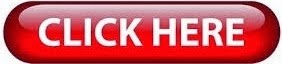ඕනෑම Android Device එකක් 1-Click ROOT කරගමු.
ඔන්න යාලුවනේ අදත් ගෙනාවා අපේ Android Phone පාවිච්චි කරන කට්ටියට වැදගත් වෙන ලිපියක්. අද ලිපියෙන් කියලා දෙන්න යන්නේAndroid device එකක් නිවැරදිව ආරක්ශාකාරීව කොහොමද Root කරගන්නේ කියලයි. අපිට සමහරක් App වල තියන යම් යම් Features වලින් වැඩ ගන්න නම් අපිට අනිවාරෙන්ම Root Permission අවශ්ය වෙනවනේ. හරි දැන් මේ දෙන Tool එකෙන් පුලුවන් ලේසියෙන්ම Root කරගන්න. මේ Tool එක 8000 කට වැඩි Android device ප්රමාණයකට සහය දක්වනවා. හරි මෙහෙමයි වැඩේ කරගන්නේ..
Root කරගන්න ඉස්සෙල්ලා බලමු මොකක්ද මේ Root කරනවා කියන්නේ කියලා.
අලුතෙන් මිලදී ගන්න Android OS එක සහිත Android device එකක User ට කරගන්න පුලුවන් වැඩ සීමා කර හෙවත් අවහිර කරලයිතියෙන්නේ. Root කරගැනීමෙන් කරන්නේ අර සීමා කරලා තියන බලතල ඉවත් කර Android device එකේ සම්පූර්ණ අවසරය ( බලතල ) User ට ලබාදීමයි.
Root කිරීමෙන් ඇති වාසි.
>> Custom Roms එකක් බාවිතා කල හැකි වීම.
>> ඕනෑම Android App එකක් Install කරගැනීමට හැකිවීම සහ ඒවායේ Permission සැකසීමට හැකිවීම. ( Installing Unsupported apps )
>>Installing Unsupported apps
>> අනවශ්ය Syestem App Unistall කිරීමට හැකිවීම. ( Uninstall Anything )
>> FireWall එකක් Run කරගැනීමට හැකිවීම.
>> Battery එකෙහි ආයු කාලය වැඩිකරගැනීමට හැකියාව. ( Boost Your Phone's Speed and Battery Life )
>> Block Ads in Any App
>> Over and Underclocking the CPU
>> Free Internal Storage
Root කිරීමෙන් ඇති අවාසි.
>> Android Device එකෙහි වගකීම නැතිවීම. ( root කරපු දුරකතය නැවත පෙර තිබු තත්වයට පත් කරගන්නත් පුලුවන්. )
>> Root Apps හරහා Virus ඇතුලු විය හැකිවීම.
Root කරන්න කලින්
>> Android Device එකෙහි බැටරි දාරිතාව 75% ක් වත් චාර්ජ් කරගන්න.
>> Root වෙද්දි හදිස්සියෙන් හරි විදුලියට ඇණයක් හිටියොත් Device එකට සොරි වෙන හින්දා Root කරන්න UPS එකක් සහිත පරිගණකයක් හෝ Lap එකක් පාවිච්චි කරන්න.
අලුතෙන් මිලදී ගන්න Android OS එක සහිත Android device එකක User ට කරගන්න පුලුවන් වැඩ සීමා කර හෙවත් අවහිර කරලයිතියෙන්නේ. Root කරගැනීමෙන් කරන්නේ අර සීමා කරලා තියන බලතල ඉවත් කර Android device එකේ සම්පූර්ණ අවසරය ( බලතල ) User ට ලබාදීමයි.
Root කිරීමෙන් ඇති වාසි.
>> Custom Roms එකක් බාවිතා කල හැකි වීම.
>> ඕනෑම Android App එකක් Install කරගැනීමට හැකිවීම සහ ඒවායේ Permission සැකසීමට හැකිවීම. ( Installing Unsupported apps )
>>Installing Unsupported apps
>> අනවශ්ය Syestem App Unistall කිරීමට හැකිවීම. ( Uninstall Anything )
>> FireWall එකක් Run කරගැනීමට හැකිවීම.
>> Battery එකෙහි ආයු කාලය වැඩිකරගැනීමට හැකියාව. ( Boost Your Phone's Speed and Battery Life )
>> Block Ads in Any App
>> Over and Underclocking the CPU
>> Free Internal Storage
Root කිරීමෙන් ඇති අවාසි.
>> Android Device එකෙහි වගකීම නැතිවීම. ( root කරපු දුරකතය නැවත පෙර තිබු තත්වයට පත් කරගන්නත් පුලුවන්. )
>> Root Apps හරහා Virus ඇතුලු විය හැකිවීම.
Root කරන්න කලින්
>> Android Device එකෙහි බැටරි දාරිතාව 75% ක් වත් චාර්ජ් කරගන්න.
>> Root වෙද්දි හදිස්සියෙන් හරි විදුලියට ඇණයක් හිටියොත් Device එකට සොරි වෙන හින්දා Root කරන්න UPS එකක් සහිත පරිගණකයක් හෝ Lap එකක් පාවිච්චි කරන්න.
* හරි දැන් අපි Root කරමු. [ මේ තියෙන්නේ මගේ දුප්පත් LG Phone එක Root කරපු Screen Shot )
>> ඉස්සෙල්ලම මෙන්න මේ vRoot කියන පොඩි සොෆ්ට්වෙයා කෑල්ල බාගන්න.
The newest version of Vroot have supported for more than 8000 kinds of Android devices.
It is more effective, easier and faster than you can imagine.
It is more effective, easier and faster than you can imagine.
* හරි දැන් Android Device එකේ Setting මේ විදිහට හදාගන්න.
Settings >>> Developer Options >>> USB debugging (enable) කරන්න.
Android device එකට අදාල USB drivers install කරගන්න. සමහර පොඩි devices වලට නම් windows වලින්ම අරගන්නවා.
SAMSUNG USB Driver
SONY USB drivers
HTC USB Driver
LG USB Driver
SKY USB Driver
Universal Android USB Driver
* හරි දැන් VRoot මෘදුකාංය run කරන්න.
* Android Device එක PC එකට connect කරන්න.
* Drivers ටික install වෙන්න දෙන්න.
* Drivers ටික් හරියට install උනාම device එක මෙහෙම VRoot මෘදුකාංය මගින් හදුනා ගනියි.
* දැන් ROOT ක්ලික් කරන්න. එතකොට ටික වෙලාවක් මෙහෙම process වෙයි. ( ලොකු වේලාවක් යන් නෑ තත්පර කීපයයි )
* වැඩේ Success උනාම මෙහෙම පෙන්නයි. ඒහෙම්ම device එක auto reboot වෙයි.
*-*-*-*-*-*-*-*-*-*-*-*-*-*-*-*-*-*-*-*-*-*-*-*-*-*-*-*-*-*
*-*-*-*-*-*-*-*-*-*-*-*-*-*-*-*-*-*-*-*-*-*-*-*-*-*-*-*-*-*
හරි දැන් Google Play store එකෙන් SuperSU එකේ latest version එක download කරලා install කරගන්න.
SuperSU App එක Google Play store එකෙන් ගන්න මෙන්න මේ QR Code එක Scan කරන්න.
Google Play store එකෙන් ගන්නවනම් මෙතනින්.
>> SuperSU එක run කරාම SU binary update කරන්න ඕනා කියාවි, එතකොට continue දෙන්න
>> ඊට පස්සෙ recovery එක customද normalද කියලා අහයි, එතකොට 'Normal' select කරන්න.
>> ඒතකොට VRoot එකේ Superuser එකෙන් SuperSU එකට root access දෙන්නද කියලා අහයි. ඒකට 'allow'දෙන්න.
>> SU binary install උනාට පස්සෙ SuperSU එකෙන් prompt කරයි තව superuser app එකක් තියෙනවා ඒක uninstall කරන්නද කියලා. ඒකට 'ok' දෙන්න.
>> ටික වෙලාවකට පස්සෙ 'Installation success' කියලා එයි.
>> ඊට පස්සෙ recovery එක customද normalද කියලා අහයි, එතකොට 'Normal' select කරන්න.
>> ඒතකොට VRoot එකේ Superuser එකෙන් SuperSU එකට root access දෙන්නද කියලා අහයි. ඒකට 'allow'දෙන්න.
>> SU binary install උනාට පස්සෙ SuperSU එකෙන් prompt කරයි තව superuser app එකක් තියෙනවා ඒක uninstall කරන්නද කියලා. ඒකට 'ok' දෙන්න.
>> ටික වෙලාවකට පස්සෙ 'Installation success' කියලා එයි.
එහෙනම් ඉතින් ඔච්චරයි වැඩේ... මෙහෙම Root කරගත්තු Device එකක් නැවතත් පහසුවෙන්ම UnRoot කරගන්නත් පුලුවන්. ඒක නිසා Warrenty වල කේස් එන්නෙත් නෑ,,,,,,
ඒක මෙහෙමයි කරගන්නේ.
කලින් විදිහටම VRoot run කරලා device එක connect කරන්න.
එතකොට VRoot Window එකේ පෙන්වයි " UnRoot " සහ " ReRoot " කියලා බටන් දෙකක්. ඒකෙන් UnRoot බටන් එක ක්ලික් කරන්න.
Unroot click කරාම ටික වෙලාවක් process වෙලා. මෙහෙම Unroot succeed කියලා පෙන්වයි.
ඔන්න ඉතින් වැඩේ ඉවරයි.
![අලුත් දේවල් ලේසියෙන් [new tech]](https://blogger.googleusercontent.com/img/b/R29vZ2xl/AVvXsEgZ0vmGsMEpHzgOLLxz-HNrGtdVQhDZIdzilSpF3K28bvcg2ed5Y5bSjzkwSbiSjAH2bnIvKSDyXulmcvqNOg_MNuSrxJqkGNOSsdqBgSWR5Msdzs5lnIWVJwnrRjWIAnCImGH0Lg8lqfc/s1600/LogoMaker-1472064316621.png)